How to Automatically Backup all mobile pictures on Google photos
Mobile google photos, We use our Android mobiles every day in order to perform all kinds of functions. The Android mobile phones are also great for taking images as and when we want. So, if you are worried that your images may accidentally get lost or deleted, you may simply use your Google Photos app in order to create a backup for all your images. You can also use the backup facility to handle a large number of images especially when you do not know what to do with them or you do not have access to a desktop or laptop on short notice where you can keep all your image files. Most web and mobile development companies like Webzguru strongly recommend using Google Photos to backup your mobile photos. So, let’s have a closer look at how you can achieve this.
Automatically Backup all Mobile Pictures on Google Photos
There are some things that you need to remember when it comes to using Google Photos for your image backup requirements. Firstly, when you choose the Google Photos back up and sync service, it is going to save all of your images and videos to the Google Photos library. This is something that takes place over an active internet connection. This means that you need to keep your mobile data in order for the backup to take place. The total amount of mobile data that will be used for this process is going to depend on the total number of images and videos that you have and their overall sizes. All photos and videos that are going to be backed up automatically on Google photos will remain private unless you choose to share them by yourself.

Methods of Backup Your Photo & Videos in Google Photos
Follow the methods described below when you need to create a backup of your photos and videos in Google Photos:
- Open Google Photos app on Android tablet or phone;
- Choose to sign in on your current Google Account.
- Select the menu option at the top.
- ?Select the Settings option and opt for Back up & sync.
- Choose to switch on “Back up & sync†for creating backups of all your videos and photos. Mobileapp google photos
Another important thing to remember while choosing the backup and sync option is that any changes in the backup settings are going to impact all the apps that make use of the backup & sync option, such as Google Drive. In case you have got the backup & sync option on, simply deleting the Google Photos application from your mobile or tablet device is not going to turn it off. Therefore, to turn off the backup & sync option, make sure that you follow the same instructions as mentioned above.

You are however free to change some of the settings that are associated with the Google Photos that impact the backup and sync option. For instance, you can choose to save your images and videos to a different folder than the default one or change the currently existing upload size for the associated files.