Scheduling Gmail messages using google sheets
Gmail message Services, Has it ever happened that you wished to write an email now but wanted it delivered at a later time and date? Maybe a birthday greeting or a reply to an email that you wanted to be delivered when the recipient was more likely to read it. Microsoft Outlook has such a scheduler built in to prevent any delay in delivering the message. After you finish writing the email and hit send, the mail will stay in your outbox and will only be delivered at the specified time.
Gmail Message Services in India
Gmail doest provide such an option but there are some browsers extensions that help you to specify a future send date. These however are paid services that have a cap on the number of emails that can be sent for free. Another major concern is privacy since you provide them with permission to read your email account. Another way of doing so is by using google sheets.
How to use google sheets to schedule and send mails through Gmail?
You can draft your emails and then specify the exact time and date for their delivery in the google sheets. The mails would be automatically delivered at the chosen time. Internally you can use google scripts that can handle sending the emails at the appropriate time and date.
Step by step schedule your Gmail:
- Got to your Gmail account and draft some test messages that you want to be delivered at the said time. Make the drafts like normal emails with attachments, inline messages, and signatures. Add the recipient’s address in the TO field.
- Make a copy of your Gmail scheduler sheet in Google Drive.
- Alter the default time zone of the spreadsheet and the emails would be scheduled in this time zone.
- In the sheet, select authorize in the Gmail scheduler menu and provide the necessary permissions. This is running only in your Google Drive and will remain accessible by you alone.
- Select Gmail scheduler and then fetch messages to get all your messages from your email account into the sheet.
- Add the scheduled time and date for each message in the D column of the sheet. You can use the date picker by double-clicking the cell or you can enter the time and date manually.
- Now go to the Gmail scheduler and select schedule messages to run the scheduler. Then close the spreadsheet and it will automatically send the emails at the time specified.
Best Gmail Services in India
The process of scheduling Gmail message Services using google sheets is fairly simple. Just make sure that once you have scheduled a message do not edit its draft or else that message will be removed from the queue. However, if you wish to edit that message or change its delivery time you would have to repeat steps 4 to 6 and reinitialize the entire queue.

Changing the time zone of the spreadsheet to the time and date that you have specified in the spreadsheet makes use of the default time zones. However, if you wish to edit the time zone, you would have to open the spreadsheet and select an altogether different time zone.
WebzGuru is the best Indian IT Company and Best Web Development Company and Social Media Marketing